Optimize your PDF exports for improved productivity and professionalism. Learn how to customize your settings effectively in this detailed guide.
How to Customize Your PDF Export Settings
Understanding how to customize your PDF export settings is essential for anyone involved in digital documentation. From business professionals to creatives, the ability to tailor PDFs can streamline workflows and enhance presentation quality. In this post, we will explore the importance of PDF customization, walk you through the necessary steps for adjusting settings, and highlight the benefits of a well-crafted PDF.
PDF documents are ubiquitous in today’s digital landscape. They are used for everything from invoices to reports, and customizing these exports can greatly improve the end-user experience. Tailoring your PDF settings not only ensures that your documents look professional but also makes them more accessible and reader-friendly. We will cover various aspects of PDF customization, including resolution, file size, security features, and more.
Let’s dive into the intricacies of customizing your PDF export settings to enhance your documents’ effectiveness and presentation.
Understanding the Importance of PDF Customization
Customizing your PDF exports allows you to control the appearance and functionality of your documents. This is particularly important in professional settings where presentation matters. Research indicates that well-structured documents increase reader engagement, making customization a valuable skill.
For instance, using appropriate resolution settings can drastically impact print quality. High-resolution settings ensure that images and graphics are crisp, while lower resolutions may suffice for on-screen viewing. Additionally, optimizing file size can facilitate easier sharing. Large files can be cumbersome and slow to upload or download, so finding the right balance is crucial.
Furthermore, customizing security features such as password protection and permissions can safeguard sensitive information. Depending on your audience, you may want to restrict editing capabilities or limit printing rights. This level of control adds an extra layer of professionalism to your documents.
Step-by-Step Guide to Customizing PDF Export Settings
Now that we understand the importance of customization, let’s explore how to effectively adjust your PDF export settings. The specific steps may vary depending on the software you use, but the fundamental principles remain the same.
First, open your document in the application you’ve been using, such as Microsoft Word, Adobe Acrobat, or another PDF editing tool. Once your document is ready, navigate to the export or save as function.
Next, look for an option labeled ‘PDF settings’ or ‘Export options.’ Here, you should find several choices related to resolution, file size, and quality. For instance, if you’re preparing a document for online distribution, you may prioritize a smaller file size while maintaining legibility.
On the other hand, if you plan to print the document, select a higher resolution. Most applications provide preset options like ‘Screen’, ‘Print’, or ‘Prepress’, which can simplify this process. Once you’ve made your selections, proceed to any security settings.
Consider whether you want to add password protection or limit the ability to copy or print the document. Save your changes and proceed with the export, ensuring that the final product meets your expectations.
Best Practices for PDF Customization
To maximize the benefits of PDF customization, follow these best practices. First, always preview your document before finalizing the export. This step helps catch any formatting errors or issues with images. Ensure that text is legible and graphics appear as intended.
Next, consider your audience when setting customization options. For professional documents, opt for formal fonts and layouts. Conversely, creative documents can embrace more playful designs. The goal is to enhance user experience through thoughtful customization.
Additionally, utilize metadata fields such as author name, document title, and keywords. Including this information not only helps with file organization but can also improve searchability when documents are stored in larger systems.
Leveraging Advanced Features for Enhanced PDFs
Many PDF editing tools offer advanced features that can further enhance your documents. For instance, consider adding interactive elements like hyperlinks, bookmarks, and forms. These features can increase user engagement, especially in presentations or reports.
Another powerful feature is the ability to annotate PDFs. Providing feedback directly on the document can facilitate clearer communication among team members or clients. This is particularly valuable in collaborative environments where multiple stakeholders are involved.
Moreover, some tools allow for batch processing, enabling you to apply the same settings across multiple documents. This saves time and ensures consistency across your exports, which is particularly useful for businesses managing numerous files.
Common Mistakes to Avoid When Customizing PDFs
While customizing PDF settings can be beneficial, there are common pitfalls to avoid. One major mistake is neglecting file size considerations. Exporting a high-resolution PDF without checking the file size can lead to difficulties in sharing and storage.
Another common error is not utilizing security settings effectively. Failing to password-protect sensitive documents can expose your information to unauthorized access. Always assess the confidentiality of your content and apply the necessary security measures.
Lastly, be cautious with formatting choices. Complex layouts, excessive images, or non-standard fonts can lead to inconsistencies in appearance across different devices and PDF readers. Stick to widely supported styles and test your document on various platforms to ensure compatibility.
Conclusion
Customizing your PDF export settings is a vital skill that enhances the quality and professionalism of your documents. By understanding the importance of customization, following best practices, and leveraging advanced features, you can create PDFs that not only convey information effectively but also engage your audience.
In today’s digital environment, a well-crafted PDF can significantly impact how your content is perceived. Whether you’re a freelancer, a small business owner, or part of a larger organization, mastering PDF customization will streamline your workflows and elevate your presentations. Start applying these strategies today, and watch your documents transform into professional masterpieces.
For those in the pool service industry, using effective billing software can also complement your document customization efforts. Consider tools like [EZ Pool Biller](https://ezpoolbiller.com/) to simplify your billing and invoicing processes, ensuring that your financial documents are just as polished as your reports and presentations.